Find Reusable Content
Paligo has many convenient ways to find reusable content that you can add to your topics and publications. The features you will use vary, depending on whether you want to Insert Reusable Text Fragment or Find Topics and Publications to Reuse.
Tip
Another way of finding reusable topics and other components is to use Categorize Content with Taxonomies to categorize them.
Note
Paligo also has "where used" features so that you can Find Where Content is Reused.
Every paragraph that you write in Paligo is stored in the database as a "text fragment". This means that there is no need to store individual paragraphs separately for reuse, as every paragraph is made available for reuse automatically.
Watch this video to find out how to use the Reuse Text feature.
To find a paragraph to reuse in a topic:
-
Select the topic or component in the Content Manager to open it in the Editor.
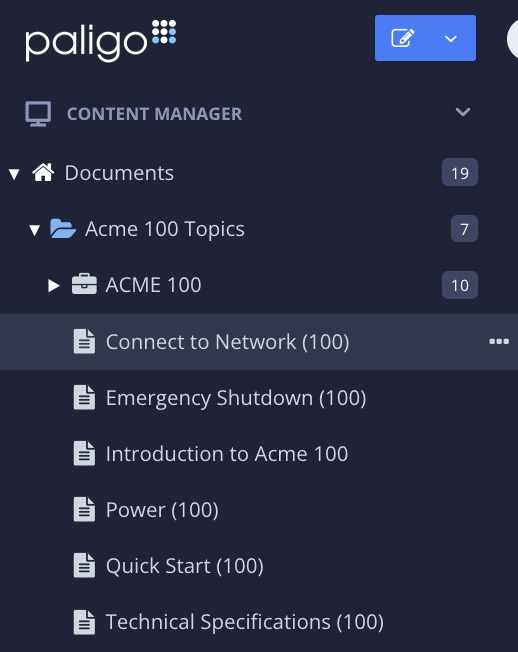
Alternatively, you can Create a Topic and edit that.
-
Position the cursor at a valid position for a paragraph element (
para).For example, directly above or below another paragraph or inside a step element in a procedure.
-
Enter the text in the Reuse Text Panel search field.


Paligo will show both close and exact matches that exist in the database.
-
Select the match to insert it into the topic.

-
Choose to:
-
Reuse fragment to insert the text as a reused paragraph.
A chain symbol will show that the paragraph is reused.

-
Insert as content to insert the text as a regular paragraph. This is the same as entering a completely new paragraph as it will be saved with a unique id and is completely separate from other text fragments.

-
-
Select Save.

You can reuse topics inside other topics or in many different publications. Similarly, you can reuse a publication inside another publication. Reusing topics and publications in this way is a great way to save time when producing similar user guides.
There are several ways to find the topics and publications you want to reuse:
-
Edit the structure of a publication and then use the search bar at the bottom of the Content Manager. Enter the name of any topic or publication in here, and Paligo will find any close matches. You can then drag the topic or publication into the structure of the publication.

-
Browse through the folders in your Content Manager to find the publication or topic, and then drag and drop it into the structure of publication.
-
If you are editing a topic and want to add another topic as a subsection, select Insert > Component and then search or browse for the topic you want to reuse.

-
If you have added taxonomy tags to your topics, you can use the taxonomy manager to find topics.
-
In the Taxonomy Manager, select the taxonomy tag that relates to the content you want to reuse.

Paligo displays a list of the topics that use that taxonomy tag.

-
Select the topic from the list to open it in the editor. You can then see where the topic is located in the Content Manager. Now that you know where the topic is located, you can open a publication and drag the topic into it. Or you can edit a topic and use Insert > Component and browse to the topic to insert it as a subsection inside the topic.
-