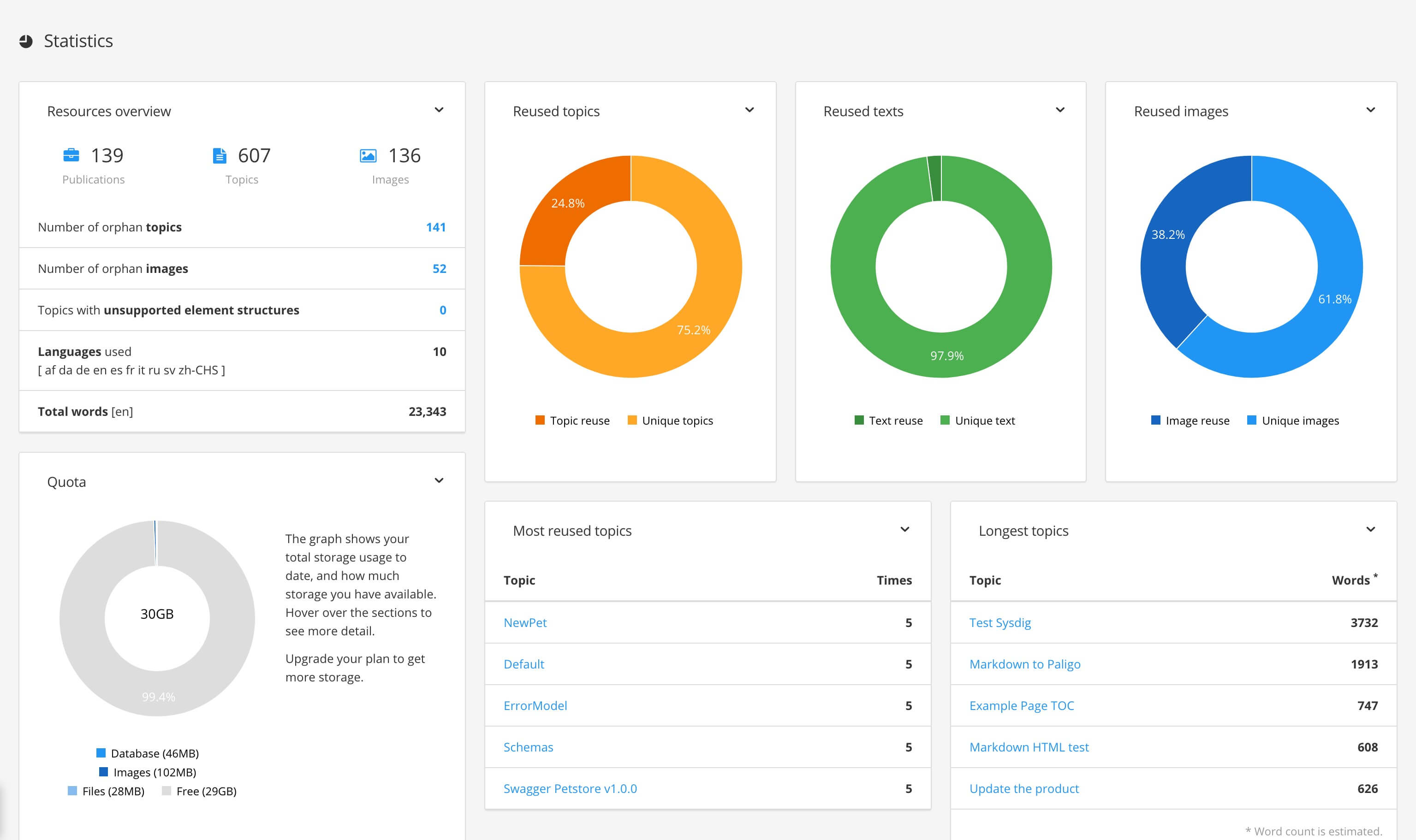Storage Space
Find out about your Paligo instance's available storage space by using the Dashboard.
You can view the storage space on the Dashboard. The graph shows your total storage usage to date, and how much storage you have available. Hover over the sections to see more detail.
-
Select Dashboard in the top menu.

-
The storage space is shown as a donut chart on the Dashboard, with colored segments showing how the storage is being used.
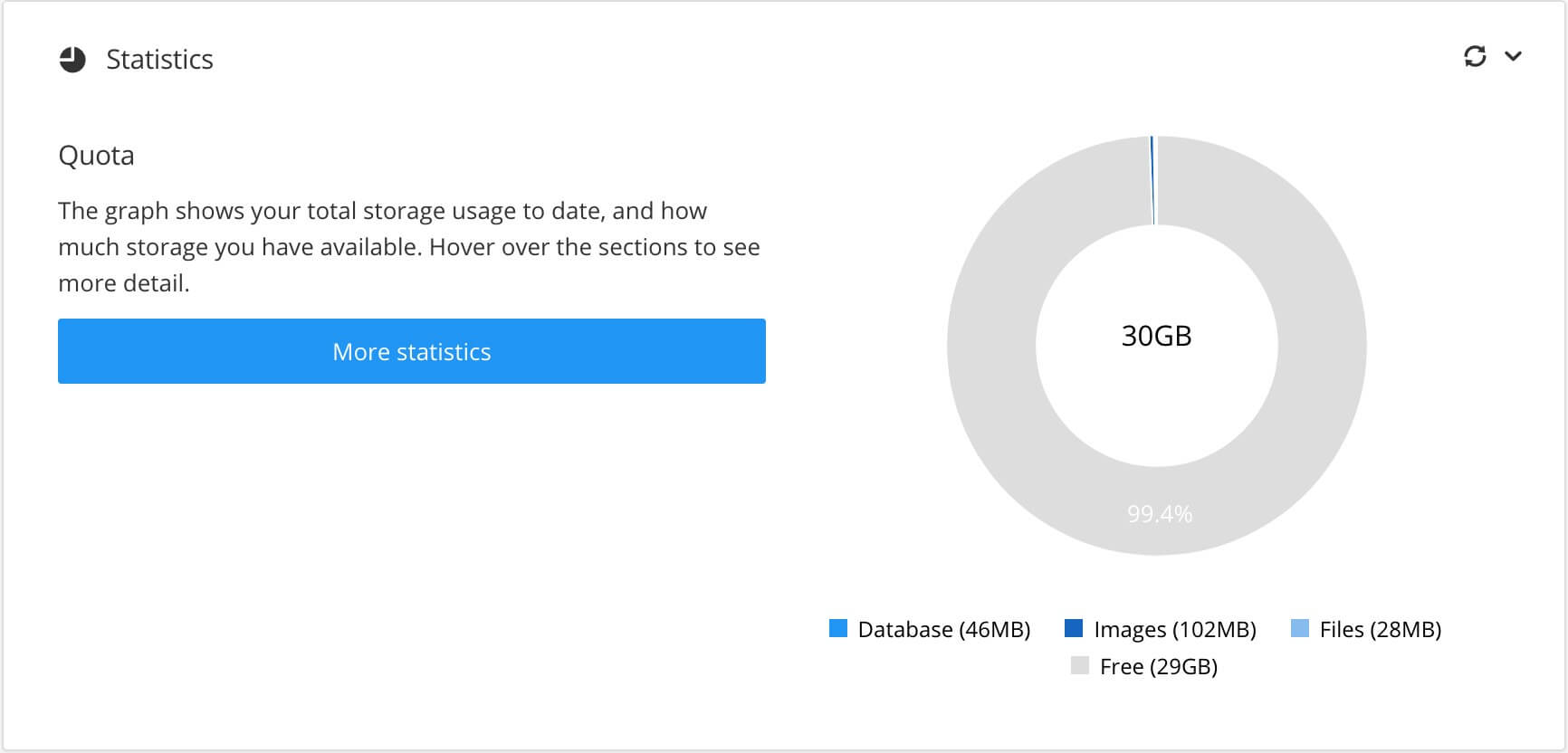
We calculate the storage based on:
-
Version files. These are generated automatically whenever you create a new version of content.
-
Saved outputs
-
Images stored in Paligo
-
The size of the database.
Paligo uses a database rather than a file-based system, so storage space is rarely an issue. In most cases, it would be time to upgrade your plan long before you reach any storage limits.
Tip
If you want to be as efficient as possible with your storage, we recommend that you:
-
Do not save your outputs in Paligo
-
Use smaller image files
-
Delete Revisions from time to time, especially for your largest publications.
-
-
Select More statistics to display the Statistics page, see Statistics Panel.