Color Mark Unapproved Translations for PDF
Paligo has a color-marking feature for PDF outputs that shows unapproved translations as blue text. This is useful for spotting unapproved translations that may be out-of-date as the source language content has been updated.
Note
Typically, blue text in a translation means that the translation is out-of-date and needs to be re-translated. But it could also be that the translation is up-to-date but has not been approved before publishing. We recommend that you approve translations when they are complete and then publish after they are approved (see Workflow for Translation Services).
To set your PDF output to show unapproved translations as blue text:
-
Select Layout in the top menu.
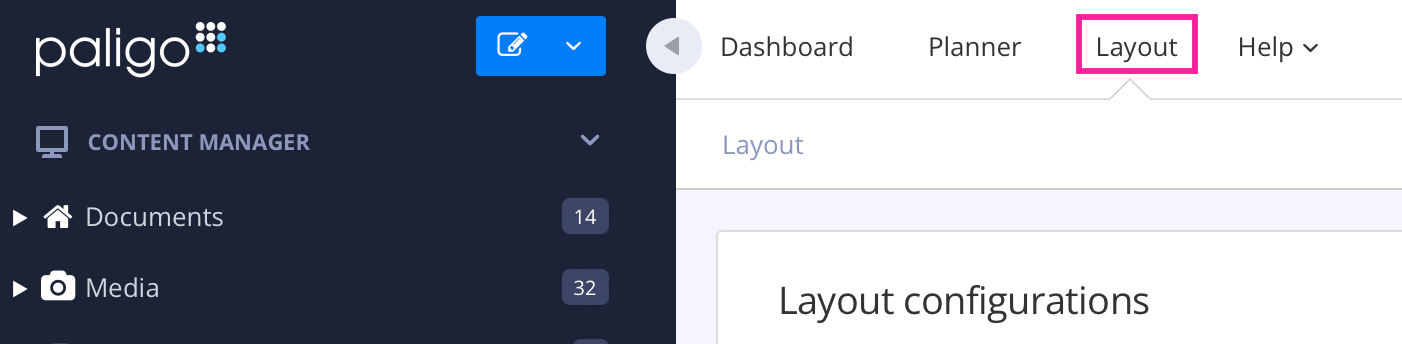
Paligo displays a list of Layouts. The list is empty if there are no custom Layouts in your Paligo instance.
-
Select the Layout you want to update or Create a Layout.
Tip
You can copy the URL of the Layout Editor and paste it into a new tab in your browser. This can be useful if you frequently switch between your Paligo content and the Layout settings.
-
Select General > Languages.
-
If you want to color mark the non-approved translations, set Color mark non-approved transitions to Enabled. To turn off the blue text color marking, set it to Disabled.

-
Select Save.
When you publish a document with this PDF layout, Paligo will apply the color marking, if you enabled it in the layout.
Let's say you have content that is written in English and you publish to German. For the first release, you fully translate the content, enable color marking in the PDF layout, and then publish the content in both languages.
After the release, you make some updates to the English content. You do not translate the changes to German. You then publish to English and German without translating the changed content.
Result:
-
English version contains the old unchanged content + the new changed content.
-
German version contains translations of the old content. There are no translations for the new changes, so it uses the German translation for the old version of that content instead. At this point, the information in the English version is different to the information in the German version.
In the PDF, content that is different in the German version compared to the English version is shown with blue text.

So if you see blue text in a translation, it means that the translation is unapproved or is out-of-date. You need to either approve the translation or get the content re-translated to include the updates.