View Content in Context
When an assignment is created from the topic itself, the assignee has no idea where that topic fits into the overall structure of the published documentation.
By creating an assignment from a fork, the assignee will be able to use the Contributor Editor TOC to:
-
Locate the assignment topic marked with a star and highlighted in dark blue in the publication structure and see how it relates to other topics in the publication structure.
-
Overview changes made in other topics outside the assignment. The TOC will load the full publication.
 |
The TOC loads the full publication and shows the location of the currently viewed topic.
Important
The view content in context feature only works if the assignment is created from a "fork" in a publication. To find out more, see Author Instructions for Review Assignments.
To view content in context:
-
Select the assignment in the Assignments Panel.
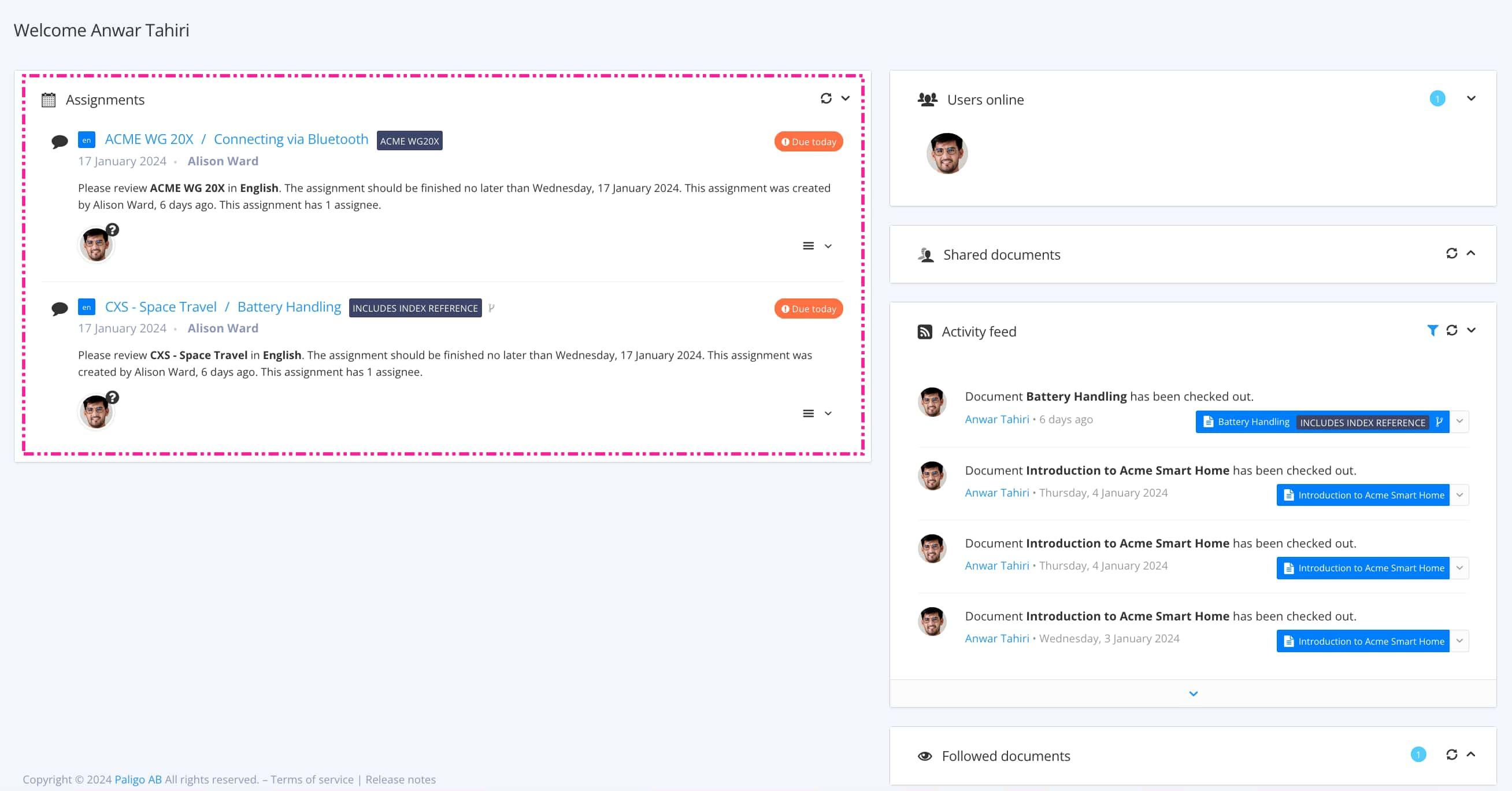
The Assignment Types control which view opens up.
Tip
For alternative ways to open an assignment, see Different Ways to Open Assignments.
-
Select Show / Hide table of contents on the left side to expand the TOC.

The TOC highlights the publication in blue and the currently viewed topic in dark blue, with a gold star.

Tip
To hide the TOC, select it again, see Show or Hide the TOC.
