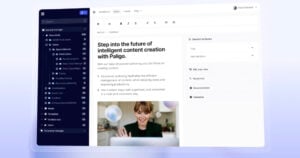- Home
- Blog
- Technical writing
- The Top 7 Productivity Platforms for Technical Writers
The Top 7 Productivity Platforms for Technical Writers
Share

Chances are, you’ve encountered numerous lists of technical documentation platforms before. I know I have, and none of them have really added anything new to the conversation. There’s often too much focus on the authoring tool itself, which you already know about.
This is an attempt to provide a list of useful productivity resources for technical writing, the additional platforms that can help you become more effective in different ways as a technical writer. Hopefully, this will provide something you weren’t already aware of that will help you be more productive and efficient. So let’s get started!
Top 7 Technical Documentation Platforms
1. Zoom
You may not think of Zoom as a technical documentation platform, exactly. But writing and constructing the final content for documentation is of course only part of the process for a technical writer. And with increasing global expansion in the workforce, being able to easily connect to Subject Matter Experts (SMEs), engineers, and reviewers is absolutely essential.
In the past few years, you’ve probably experienced the frustration of getting meeting software to work, with frequent connection issues, garbled audio, and so on. Zoom has consistently been the most reliable meeting software we’ve used, compared to the other available options. It’s a simple way to connect with our remote technical writers for product demos and technical interviews, without the frustration.
2. Snagit
Ok, this may not come as a big surprise. Snagit is a favorite of many technical authors. It seems so simple, just a screenshot grabber tool, but it’s so much more convenient and powerful than any other screenshot software we’ve used. Plus, it includes cool features like the Panoramic Scrolling Capture to let you take a screenshot of more than what’s on the screen. So it’s the software of choice at Paligo. And I know many technical writers agree, not only the ones I happen to know, because you’ll see the shapes, arrows and stamps from the Snagit library in help documentation everywhere in user documentation.
It’s easy to make nice-looking callouts for graphics, and you can even make quick videos for animated gifs to illustrate a feature or concept in your documentation. The same company also makes Camtasia, which is another great tool if you need a bit more power for making videos.
3. Chrome DevTools
ChromeDev Tools is a set of tools that are enormously useful if you’re publishing your documentation as HTML/HTML5. If you aren’t familiar with it yet, you should look into it. It’s built into the Chrome browser, and you open it by right-clicking any content on a web page that you’ve published, and selecting “Inspect”. That will show you the HTML code for that element in a panel at the bottom.
And if you look to the right, you’ll see the exact CSS used to style that element (scroll down to see all the CSS styles applied). You can test changes right in the browser, and when you like what you see, you can transfer it easily to your CSS file. You can also switch between desktop and mobile view to see your site in responsive mode.
But there’s so much more: you can check performance, debug javascript, and even run test javascript snippets in the Console. Note that most browsers have a similar feature, but in my opinion Chrome’s tool is the best. Here’s a really great tutorial to get started!
4. Oxygen XML Editor
This may be a bit for you techies out there. We do all XSLT programming exclusively in Oxygen for Paligo. So if you’re into customizing your own XSLT templates for output, this is the platform you need. But it doesn’t have to be that hard core. It’s really useful for tweaking HTML (for example, before importing it into XML), and it’s also great for editing CSS and JavaScript for your styling and other customizations.
Of course, it comes at a price. So if you don’t need the more advanced stuff, but want something to edit CSS, JavaScript, etc, MS Visual Studio Code is another great tip (regardless if you’re on Mac or Windows).
5. Phrase for translation
Do you need to translate your documentation? Phrase is a great SaaS-based translation memory platform. It “remembers” all the translations that have been done before, and can match any new content with that memory, showing you full matches to reuse, or “fuzzy” matches that you can quickly edit.
Even if you only need to make small quick translations, or need to check the word count, do an analysis of the content for translation, or similar, there’s also a free version. If you have serious translation needs, there are different plans for that.
6. Algolia
If you need lightning-fast high-end search with all kinds of options for configuration, faceted search (providing the user the ability to filter the search results), granular control over synonyms, customized weighting, analytics, and more, then Algolia is a great option to include with technical documentation platforms. Paligo supports Algolia as well as a number of other great search engines, but we chose Algolia for our own help because of its speed and versatility.
7. Zendesk
How is a helpdesk support platform a tool for technical writers? Isn’t it for support engineers? Sure, but they go hand in hand. And your support software is one of the best tools to use for input and content for documentation. After all, one of the goals of documentation is to reduce support. So what better source of content than the support issues your users are submitting? At Paligo, our technical writers are also users in our Zendesk account, so they get first hand access to all this content, and can see the real world problems users face right away. As soon as there’s an issue that could have been solved by improving the content in the user documentation, a writer is copied on the ticket to make sure it’s taken care of.
Hopefully this list gave you some tips for technical documentation platforms and systems you will find useful in your own technical documentation projects. If there are technical documentation platforms we’ve missed that you think we should know about, let us know on Twitter or LinkedIn.
This article was originally published April 2020. Updated August 2023.
Share
Author
Anders Svensson
Anders Svensson is the CEO and Co-founder of Paligo. He is passionate about technical documentation, structured authoring, XML, and content reuse.